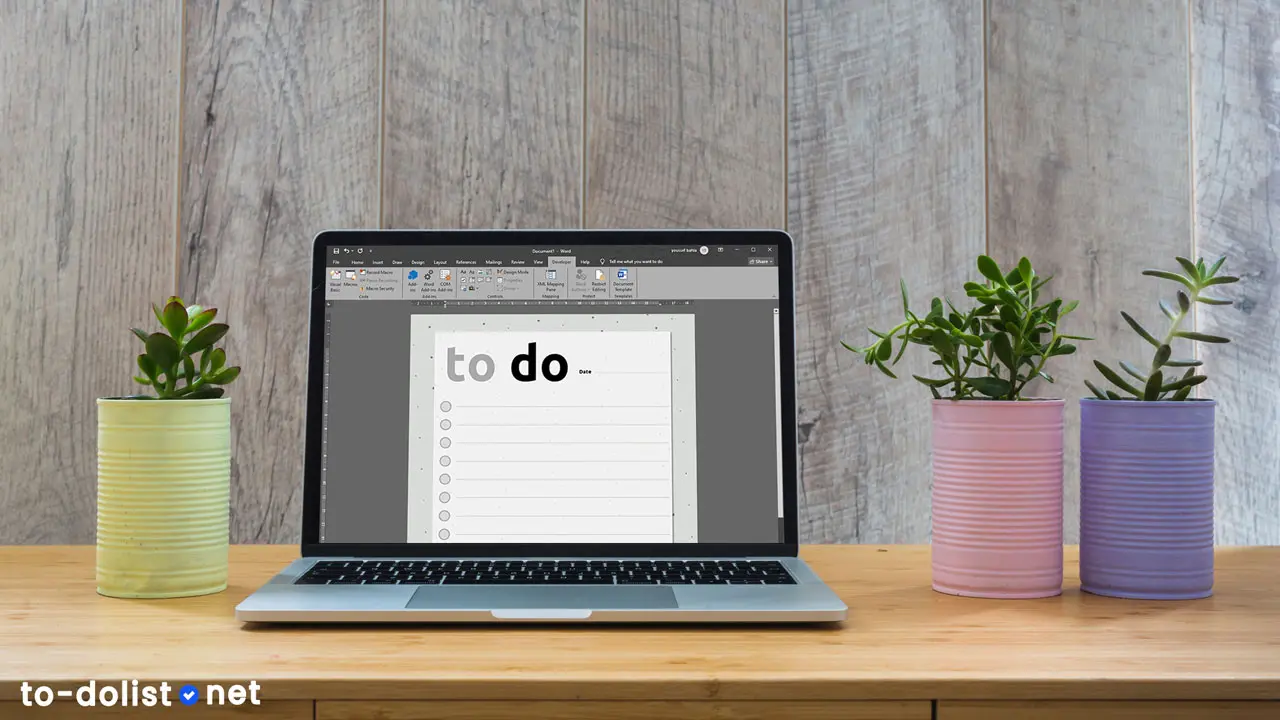In a world full of daily distractions and responsibilities, relying on a to-do list has become an essential way to manage time and complete tasks in a clear and organized manner. While there are many specialized applications, many users still prefer Microsoft Word thanks to its simplicity, flexibility, and ease of use. In this article, we’ll guide you step by step to learn how to create a to-do list from scratch in Word and export it as a PDF.
- What is a To-Do List and Why Do We Use It?
- How to Create a To-Do List from Scratch in Word
- Practical Tips for Designing an Effective To-Do List in Word
What is a To-Do List and Why Do We Use It?
Before diving into the practical steps, it’s important to understand what a to-do list is:
- It’s a tool that helps you record the tasks you need to complete.
- It gives you a clear view of your daily or weekly priorities.
- It helps you track your progress and reduces distractions.
Using a to-do list in Word gives you:
- Easy printing and paper use.
- The ability to save a digital copy and edit it anytime without the internet.
- Flexibility in design to suit your individual needs.
How to Create a To-Do List from Scratch in Word
1. Open a New Document
- Launch Microsoft Word on your computer.
- Choose Blank Document to start from scratch.
2. Write the Content of the To-Do List
- At the top of the page, type a clear heading such as This Week’s To-Do List or Today’s Tasks. Add the date to distinguish the new list from previous ones.
- Write down all your tasks, placing each task on a separate line whether daily, weekly, or monthly according to your preferences.
- Once you’ve written all the tasks, insert a checkbox (Check Box Content Control) before the text on each line. You can do this from Developer > Controls, allowing you to tick off tasks once they’re completed.
3. Format the To-Do List
- Use different font sizes for headings and tasks.
- Choose a clear font such as Arial or Calibri, or download free fonts like Ubuntu or Open Sans.
- Apply different colors to highlight important tasks or priorities.
Practical Tips for Designing an Effective To-Do List in Word
- Group tasks by time: daily – weekly – monthly.
- Set priorities: use symbols or colors to mark urgent tasks.
- Use ready-made templates: save time and effort by downloading free printable to-do list templates (daily, weekly, or monthly) in PDF or JPG format.
- Keep a backup copy: print multiple versions, save a digital copy on your computer, or on Google Drive.
Learning how to create a to-do list from scratch in Word gives you a powerful tool without the need for complex programs or apps. Whether you’re a student, employee, or project manager, Word allows you to create a neat, well-organized, and customizable to-do list that perfectly matches your needs.
Share the article: